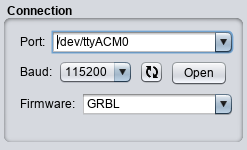Activities
Controlling the CNC Mill
Warning: The CNC Mill is a very dangerous piece of equipment, do not use it until you have been personally trained in its operation. This tutorial alone does not constitute training, it is a refresher for those that have already done the training.
You should have connected your laptop to the Grbl control box using the provided USB cable before you run Universal G-Code Sender
Select your serial port, set the speed to 115200 and the firmware type to 'Grbl'. Then 'Open' the connection, after a few seconds you should see a welcome message in the 'Console' window.
Grbl v0.9 ['$' for help]
Now that you are connected to the control board, ensure that the red Drive power switch is enabled on the blue control box, and that the CNC bed is clear of obstructions.
Machine Home
On the 'Machine Control' panel press the '$H' button to perform a machine homing operation. first the Z axis will raise to its top most position, then the X and Y axis will head towards the rear-left of the unit. If the head does not engage with the end stop switches, and you start to hear a grinding kind of noise from the motors, switch off the drive power and investigate.
NB: If you have a bit fitted try to ensure that the path from the current position to the home position is clear, even though it will raise the Z fully before starting, a large work piece, or even the clamps, can potentially foul the milling bit if you aren't careful. The XY movement stage will take a 45 degree diagonal until it hits the X or Y endstop, before sliding along the edge to the final home position.
Mount the work
Find a piece of sacrificial wood that is close to the same size as your PCB, sized so that the clamps can reach the pcb, and that the clamping points and the area you intend to work on are supported by the wood. Clamp it down firmly (not so hard that you bend the slotted bed)
Fitting a bit
You require two spanners, a size 13 to hold the shaft, and a size 17 for the collet nut.
All of the bits for this exercise have the same 1/8th inch (3.175mm) shank diameter, so you will not need to change the collet for this.
If you do need to change the collet for a different shank size, completly remove the nut, push the collet out, and snap a new one into place before reattaching and tightening it.
Slide the bit into the collet pushing as much of the shank in as possible, do not push any of the flutes/teeth of the bit into the collet. Then tighten the nut (17 to the right, 13 to the left).
After changing the bit repeat the 'machine home' stage to ensure that everything is properly aligned, as you may have knocked one of the axises position whilst doing it.
You should also ensure that you set a new Z Work Home (X & Y should stay the same as before)
WARNING: If you move too close to the edges the system will shut down.
The software tries to detect any attempt to move out of bounds and triggers an alert state to protect itself. If you trigger this you need to 'Soft Reset' and Machine Home '$H' before you can continue.
Setting the Initial X Y Work Home
use the 'machine control' page to manually move the head, first ensuring that units is set to mm.
Start with 10mm steps, then gradually increase down to 1mm then 0.1mm steps.
Move the head to the bottom left (machine home was top/read left) of your work area (the origin point set in your CAM software). Press the 'Reset X Axis' and 'Reset Y Axis' buttons to lock that as your Work Home position.
Setting the Z Work Home
Now slowly lower the head down (with the bit already fitted and secured) until it is one paper width away from the work surface, if you get the step size wrong and go down to far you can punch a hole through your material, and possibly snap your bit. A typical sheet of copier paper is 0.1mm thick or near enough for most purposes.
You can now set 'Reset Z Axis'
This has set the Work Home, and all operations will be relative to this point.
Return to work home
Once a Work Home has been set you are free to manually move the head around, change bits and so on, and are able to return back to where your job started. This is particularly useful when a job requires several sets of gcode and different bits. between each job, you can move the head up and away to change the bit. Afterwards you can do a 'machine home' operation to ensure the physical location of the head is known, before returning to the work home position.
Do NOT use the 'Return to Zero' button it does the wrong thing.
Set up two Macro buttons with the following codes
- G90 X0 Y0
- G90 Z0
You then have separate buttons to reset the position, and the bit height.
Dry Run
For the first pass of your milling job it is often a good idea to do a dry run in the air to check that you have all of your dimensions correct, and haven't for example mixed inches and mm.
- Return the head to the work home position
- Return / Set the Z axis to work home
- Manually raise the Z axis 20mm (if there is room to do some)
- Reset Z Axis - to set a temporary home
- With one hand on the E-Stop or Drive power switch
- File Mode - Browse the File - Send
- Observe the patterns it amkes see if they are sensible.
- if it makes a dive for the edge, hit the emergency stop, and go back to your CAM software
- if it all looks sensible press 'Cancel' and wait for it to finish.
- Use your macros to return to the X, Y and Z homes
- Lower the head that 20mm again
- Reset Z Axis to put it back to the proper home.
Running the job
Now, we are ready to run the job, follow this checklist.
- Job is firmly clamped
- Correct bit is firmly fitted
- Set Work Home XY
- Set Work Home Z
- Machine Home has been calibrated ($H command)
- Head is moved to Work Home (G90 X0 Y0; G90 Z0)
- Raise head slightly (10mm maybe)
- Turn on the Spindle Power switch, and gradually ramp up the spindle speed (from zero to full)
- Browse to load your gcode file (has to be repeated if you already did a dry run)
- Send job
- Watch the job proceed, always be ready to hit E-Stop if theres an issue
- Vacuum as required, engraving requires little, milling outlines a lot.
- When the job completes
- Gradually turn the spindle speed down to nothing then switch spindle power off.
- You can now move the head up and away
- Vacuum it clean to see whats happening
- if more stages, change bit and return to step 4 set a new Z home
- when done, remove clamps and retrieve work piece
- turn off drive power